Google Calendar Tips You Need to Know
Welcome back to the Helix House blog! We have all experienced that very real struggle when your work starts to pile up and before you know it you can’t remember which meetings are at what times and what is due what day. In fact, some of us are probably experienced that right this very moment! These periods of extremely busy days and weeks are what Google Calendar is designed to help us with. It is set up to make your life just a little easier. We are here to give you some great Google Calendar tips including how to connect to all your contacts from your email so that you can easily schedule events and manage your calendar from your phone. There are some of the features on Google Calendar that you may not even know exist. These features will make your life so much easier you’ll be amazed!In case you weren’t aware, your calendar automatically links up with your personal Gmail address making it extremely easy to use. You can have multiple calendars for your personal life and your work life, and your super-secret extra-personal life, or you can combine your calendars. There are many ways in which Google Calendar can help make your life a little less hectic.Below is a list of Helix House’s favorite Google Calendar tips.
1. Create Multiple Calendars
Your calendar can have multiple calendars set to it! Technology can help you lead as many different lives as you'd like. Google Calendar will give you your first calendar called “My Calendar”. However, you are able to add multiple calendars with different titles for different purposes. If you want a calendar for multiple purposes you could utilize this feature which allows the different calendars to show what you want, when you want.
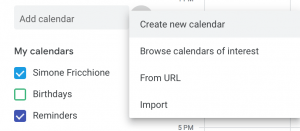
You can create new calendars by clicking the three dots next to “Add a Calendar” and click the “Create new calendar” option. Once you have selected this, name your calendar and give a small description for the purpose of your calendar – voila, now you have a new calendar! Examples of different calendars you can use are Birthdays, Reminders, Tasks, Work, Personal, and any others you may think of!
2. Schedule Meetings
Finding times that work for everyone to schedule meetings can be very difficult - especially when everyone has busy schedules. Let’s say you've finally wrangled everyone together and discussed a time to meet, but now that time needs to be changed because you can no longer make it to the meeting. You might begin to send all those emails or messages back and forth again trying to find a time that works well for the entire group. This is a waking nightmare. Not to worry because Google Calendar solves this for you.

When trying to find a time that works for everyone you can click on the link “Find a time” when creating the event. This will show you everyone’s schedule for you to find the best time for everyone. You can also use the “Suggested times” feature underneath your guest's names once they have all been added to the event. Google will then generate times that seem to be best for everyone in the group according to their schedules and you can pick what you think may be best.
3. Implement a World Clock
Do you have people who you work with across the country or around the world? This can create difficulty finding times that work best for everyone for meetings. However, by enabling your world clock This allows you to view all the time zones of your coworkers and/or clients to know the difference in time.

In order to put different time zones in your Google Calendar click on the gear in the icon in the top right corner. Once you choose the “World clock” section under “Settings” you can choose the time zones you need to know.
4. Add Locations
If you are meeting up with coworkers outside of the office, or family and friends, it can be difficult deciding on where to meet, let alone remembering where to meet after discussing it weeks or days in advance. Google Calendar helps to make this easier by allowing you to set the location of your meetings.
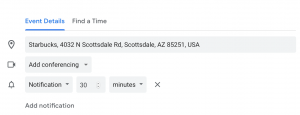
In your event invite you can add the address in the “Event Details” section. In the “Where” box you are able to add the address of your location. This also allows Google Maps to show attendees of the event where the location is.
5. Add Attachments
Often times during meetings you need to view a specific document. The simplest way to accomplish this is to attach the document to the event in Google Calendar. This way you avoid the extra work of sending the document in a separate email or leaving everyone responsible to find it themselves. And you know they are not going to find it. You want to be certain that all those in the meeting will all be working off of the same document. This can also be beneficial when working with clients and sending off materials that they need to review prior to the meeting. When you make things easy for your attendees, you set yourself up for success during the meeting.

As you create an event in Google Calendar you will see a little pencil icon. This is where you can edit your event. Then look for the paper clip icon which will allow you to attach documents. You can upload and attach documents from your computer, or you can attach documents from your Google Drive as well. Meetings will go much more smoothly when everyone has their documents in order!Google Calendar is not only great for you to write down your appointments, but it is also a great way to set up times for reminders and meetings with coworkers, family, and friends. Once you begin using Google Calendar for all your scheduling needs it will change your personal and professional life for the better. We hope these few Google Calendar tips help you to begin to learn the full potential of how to schedule out your days!





